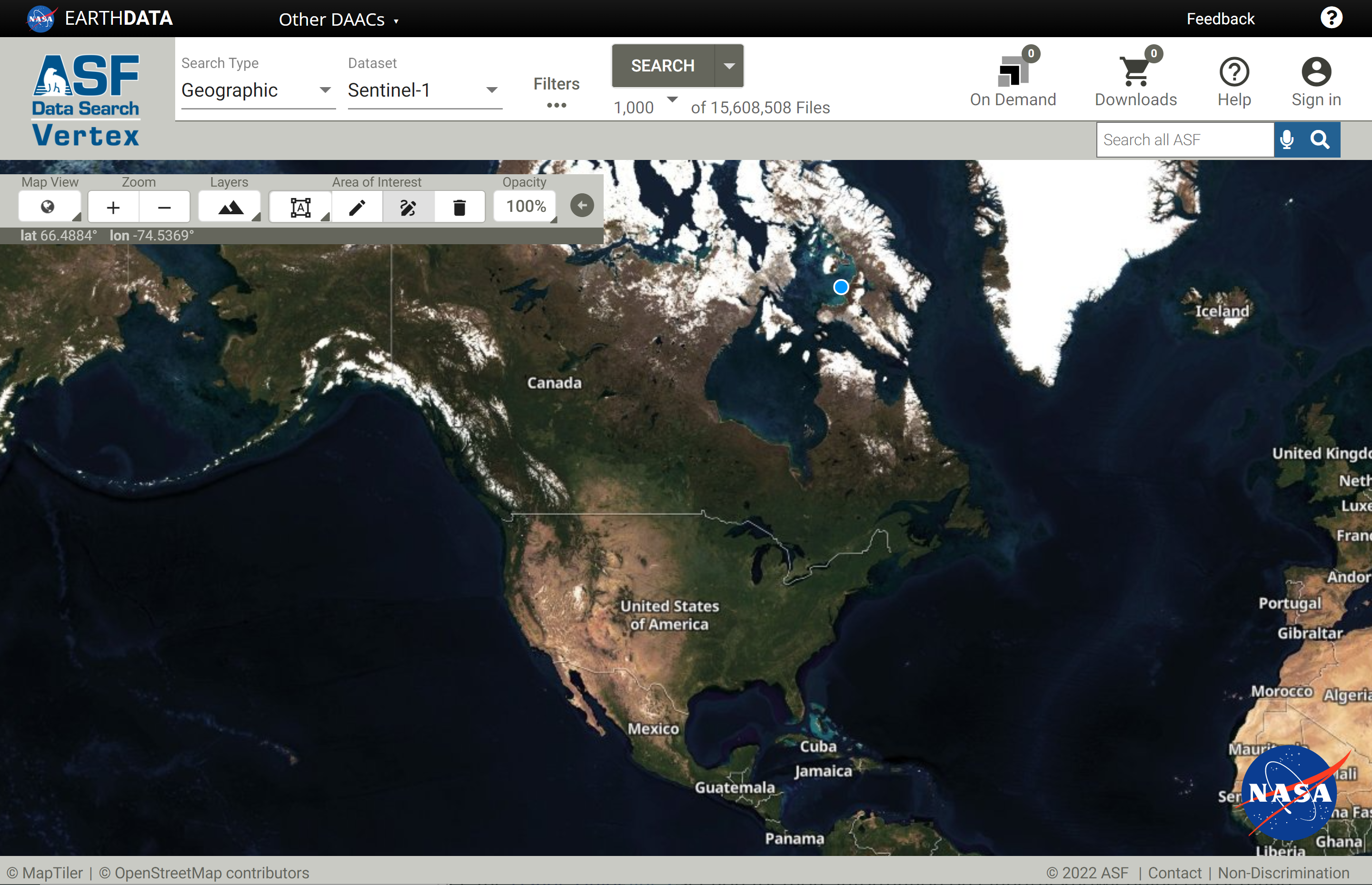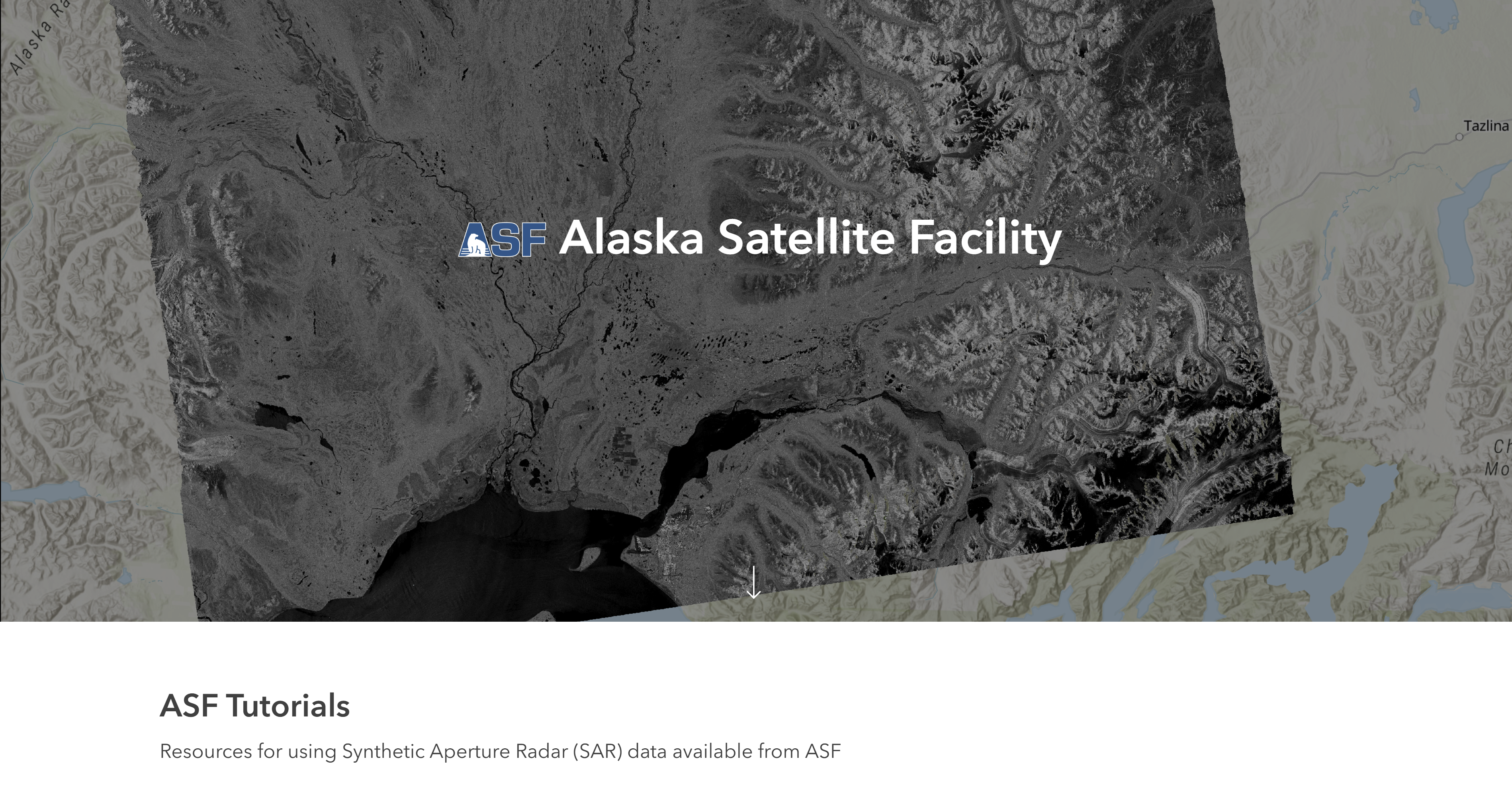On Demand Sentinel-1 Processing in Vertex¶
The Alaska Satellite Facility offers On Demand processing of Sentinel-1 datasets to Radiometric Terrain Correction (RTC) or Interferometric SAR (InSAR) products through Vertex, ASF's Data Search web portal. You can submit scenes to be processed into higher-level products, avoiding the cost and complexity of performing such processing yourself.
On Demand products are generated using ASF's HyP3 processing platform. Refer to the Products page for more information about the various On Demand products ASF offers.
Getting Started¶
To request On Demand products, visit ASF Data Search - Vertex and Sign In with your Earthdata Login credentials.
1. Select your HyP3 API (OPTIONAL)¶
Vertex supports requesting On Demand products through both HyP3 Basic (default) and HyP3+ by changing the HyP3 API URL.
If you are only using the free HyP3 Basic service, you do not need to make any changes to the HyP3 API in Vertex.
To change the HyP3 API in Vertex:
- Click on your username icon and select Preferences.
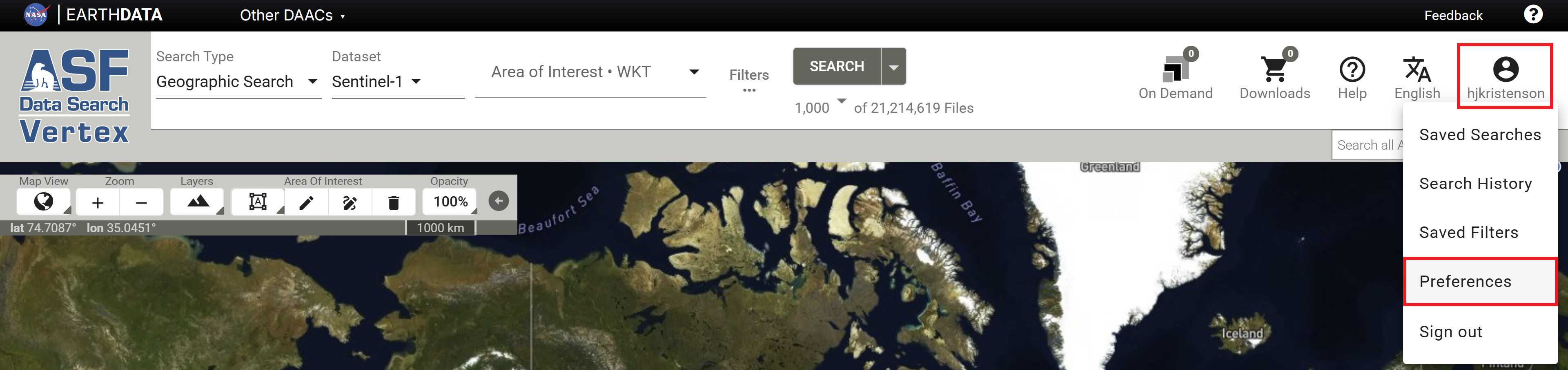
- Enter your desired HyP3 API URL in the HyP3 API URL field.
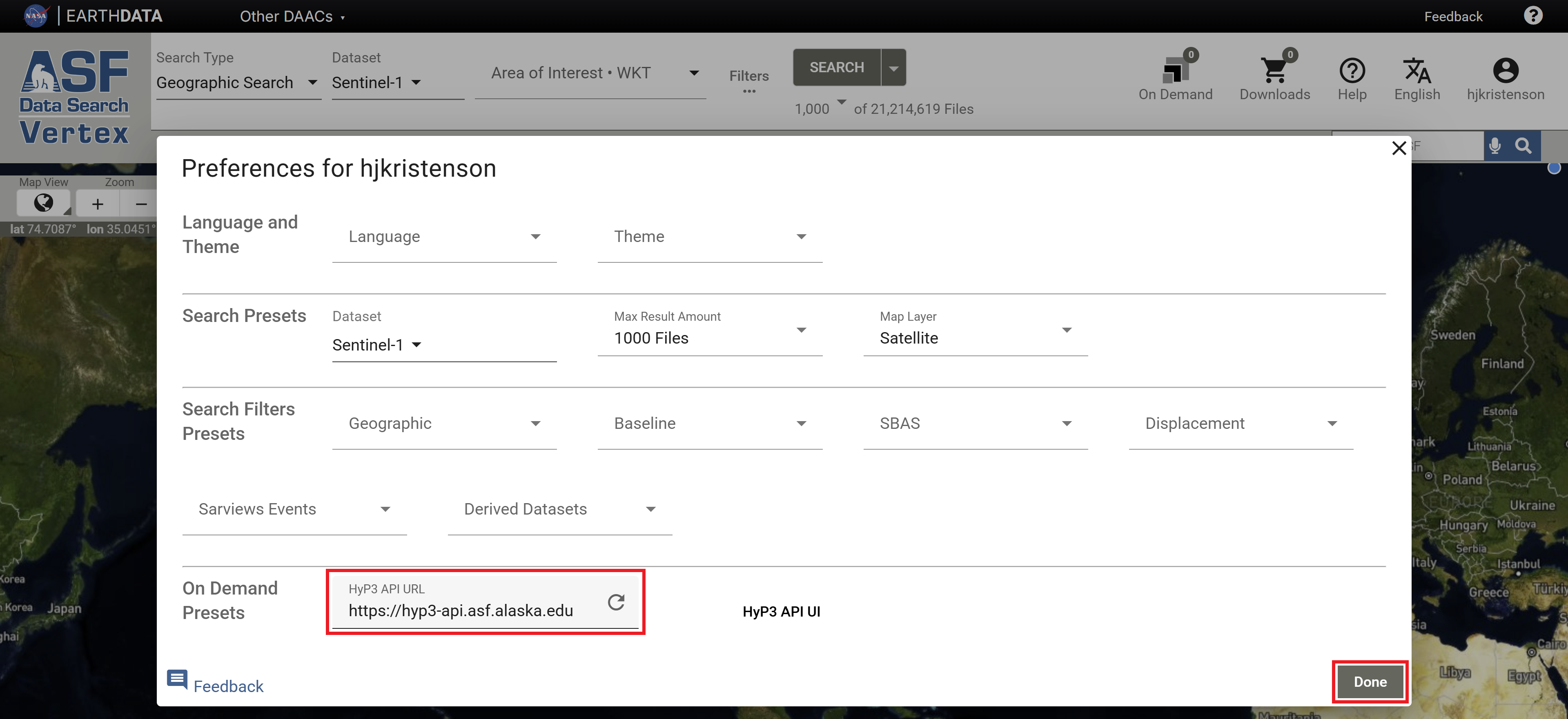
- HyP3 Basic: https://hyp3-api.asf.alaska.edu
- HyP3+: https://hyp3-plus.asf.alaska.edu
- URLs that are entered in this field will be available as a drop-down menu item for future use.
- Click Done to exit the Preferences page.
2. Select your scenes¶
RTC processing is available for Sentinel-1 GRD-H and SLC scenes acquired using the Interferometric Wide Swath (IW) mode. InSAR processing requires pairs of IW SLC scenes or bursts.
Use the Geographic Search in Vertex to find individual scenes to submit for RTC processing, or to find reference scenes to use for generating InSAR pairs.
- For InSAR, once you find a reference scene or burst, use either the Baseline or SBAS Search to find SLC pairs to submit for processing.
- For burst-based InSAR processing, search for the Sentinel-1 Bursts Dataset instead of Sentinel-1.
- To process ARIA S1 GUNW products On Demand, search for the ARIA S1 GUNW Dataset instead of Sentinel-1, and activate the On Demand toggle to view the ARIA Frames.
Click the On Demand icon
![]() displayed next to valid source granules or pairs to select the job type and add them to the On Demand queue.
displayed next to valid source granules or pairs to select the job type and add them to the On Demand queue.
3. Submit your request¶
After selecting your scenes, access the On Demand Queue
![]() to submit your processing requests. There is a separate tab for each job type, which displays available processing
options.
to submit your processing requests. There is a separate tab for each job type, which displays available processing
options.
When you submit jobs for processing, you will have the option to add a Project Name, which makes it easier to search for and manage your On Demand products.
If you have multiple job types in your queue, you can choose which job types to submit for processing under that project name. If you deselect any of the job types, they will remain in your queue, but will not be submitted for processing.
You may process jobs worth up to a total of 8,000 credits per month. See our Credits page for more details.
4. Monitor your request¶
The On Demand Products Search Type displays your running and completed requests. New requests are typically available for download within an hour or two, but wait time will depend on processing load and product type.
5. Download your data¶
Once On Demand products have been processed, download options will be available in the results of an
On Demand Products search. Products can be downloaded individually through your browser
![]() or by adding them to the Download Queue
or by adding them to the Download Queue
![]() .
.
- Refer to the Downloads page for more information about download options.
- On Demand products are retained and available to download for two weeks (14 days) after processing.
Tutorials¶
Refer to our StoryMap Tutorials for step-by-step guidance on submitting, downloading, and working with many of the different On Demand products available from ASF.